
Two-Factor Authentication (hereafter “2FA”) is a secure identity-verification method that requires the user to
- enter their credentials (username and password – first authentication factor);
- confirm their identity via a second authentication factor (e.g., an OTP code or an SMS).
You must enable 2FA to access the University’s Google-powered digital services—Gmail, Google Drive, Google Meet, and so on. 2FA adds an extra layer of protection against digital threats.
How to configure 2FA
To protect your account with 2FA, proceed by following these steps:
- Sign in to myaccount.google.com with your University Google account
- Select "Security" from the side menu
- Click "Two-Step Verification"
- Complete the 2FA enrollment process by registering Google Authenticator as first method, and at least one other option between "Google prompt" and "Telephone number". Please help yourself with the documentation or consult the following video instructions.
Check your configuration
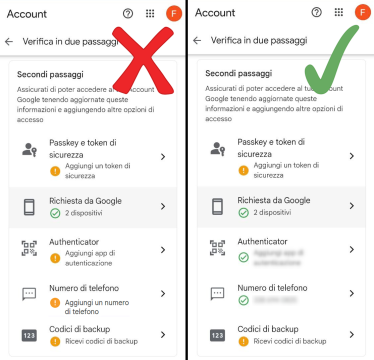
If everything is configured correctly, you'll have registered at least two verification methods, one of which must be Google Authenticator. Check this section of your Google account and compare it with the image to the right for reference.
Otherwise, you can complete or modify your configuration by registering other verification methods from those available, following the instructions.
Warning: risk of being locked out of your account
To keep your account safe - and easy to recover - you'll need a smartphone and to turn on at least one temporary OTP option on your account, either with Google Authenticator or with an SMS/voice message from Google.
If you don’t enable either option, the first time you'll change your Unimib digital-services password or sign out of the device registered for 2FA, you’ll be logged out of your Google account and lose access to your inbox and all other University Google services.
Enrolment procedure – first login
During your first login attempt to your Google account in your browser, you'll start the boarding process for your account.
After you enter your e-mail address and password, you'll see a “Don’t get locked out” panel: click ENROL to start the last part of the process and activate one of the methods below.
When you’re done, choose either of these:
- turn on 2FA with Google Authenticator
- turn on 2FA with an SMS or voice message from Google
2FA with Google Authenticator
Download the Google Authenticator app from Google Play Store (Android) or the Apple App Store (iOS). The app generates a six-digit verification code on your phone or tablet—even offline.
Note: there are other OTP apps that can work, these steps focus on the setup process for the Google Authenticator app.
Step 1 – on your computer
- On the “Second steps” screen, click Add authenticator app.
- On the “Authenticator app" page, click Set up authenticator app.
- A QR code appears—leave this window open.
Step 2 – on your smartphone
- Open Google Authenticator.
- Tap "+" to add your account.
- Choose Scan a QR code.
- Scan the QR code on your computer screen.
Step 3 – back to your computer
- Click Next
- Enter the six-digit code Google Authenticator shows
- Click Verify
After this, the app is ready.
2FA via SMS or voice message
With this method, Google sends you an SMS or calls you for each login attempt.
On your computer:
- Click Add a phone number.
- Type in your mobile phone number.
- Choose "Receive code by text message" or "Receive code by voice message"
- Click Next to receive a six-digit code.
- Enter the code in the new window.
Your 2-factor authentication is set.